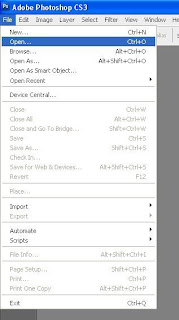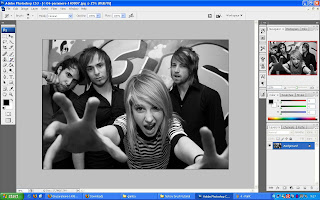Posted On
10:10 AM
by
Bonz
|
Just an ordinary person who just want to show some big art. Also just a newbie for blog thing and just want to expand the art through this blog.
My name is Mohd. Faizall Ali. My close friend use to called me Bon, instead of Ejal of Zal. Born in Sibu Sarawak, Malaysia but grow n study at Kuching. Born on year 1990.
Im really interested in Adobe Photoshop and been use it since 2005, where the first time using this Photoshop, I bet it was adobe version CS2. Its really hard for the newbies to use this complex software, as it use not base with templet, we are the one how made the templet. I develop my own skill of photoshop with my friends, tutorial, from someone's design and most of all, my own creativity. Art need to be creative, as it made us unique.
I'm not really an expert to this Photoshop software, but as I learn this photoshop for about 4 years, I maybe have some experience to share with others that also want to know at least do some photo editing.
I also love to "borrow" some photos from my friends for editing with tihs photoshop. Making some simple effect and show them the result. I use to make a lot of friends through this photoshop. I also love to share my tutorial in how to made some of the effect on the photo to others, but it limited to my close friends only. So I hope this blog can expand my tutorial to my other friends as well as some other people that interest in photoshop.
Remember! I'm not the pro in this Photoshop. So I'm ready to be comment by the pro. This way we all can learn and improve.
Last but not least, please, followed this blog if you want to be update to the design, art, or the tutorial that I will post later. Thank you.
















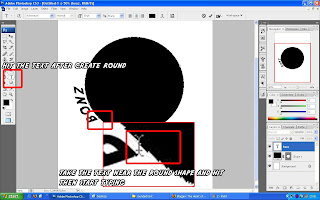
 Look at Hayley William, yes! She is very cute. Ok, In this photo, Hayley William (the colored girl) is been applied to this pop up color (she is the only one who been colored). So how actually Photoshop can do this? Ok, come followed this Tips and Tricks!
Look at Hayley William, yes! She is very cute. Ok, In this photo, Hayley William (the colored girl) is been applied to this pop up color (she is the only one who been colored). So how actually Photoshop can do this? Ok, come followed this Tips and Tricks!