Ok, this tutorial might seem like to simple not to advance or not advance at all, but this is only for a BEGINNER!
This is an advance trick of text wording. At previous tutorial, we just manipulated the text design and pattern, which is using "fx" button. For this tutorial, we need to use some of shape in order to get this round words. (we will use the "ellipse tool" for this tutorial) .
As usual, run the adobe photoshop CS3 and hit File\New and select any size of workspace. Then go press and hold the "rectangle tool" button at the left of the workspace and select the "ellipse tool" as follow :

(make sure you set the color to black or dark color)
Start create the circle at the workspace. As the round appear, again go to the tool, and click "text" tool. This part is important! As you in the text tool mode, move the mouse point near the circle. There will appear different mouse point icon, and click there. Try follow this picture :
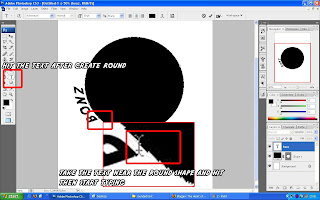
(click the image for clear view)
Well done! now you already know how to use the path selection tool as well as the text tool!
For Advance Round Word Tips and Tricks
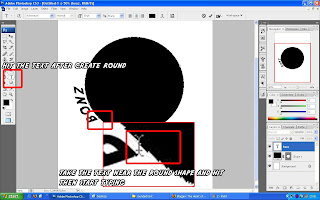
(click the image for clear view)
and you now in text round mode! you can also adjust your font, font size and even apply "fx" effects!.
Next I'll show you how to adjust the position of the words (Some people want the word to be in the center) :
After you got your round words, you need to select the "path selection tool". After that, hit your text and adjust the text by click and hold the cursor to the point you desire, follow this picture below
Next I'll show you how to adjust the position of the words (Some people want the word to be in the center) :
After you got your round words, you need to select the "path selection tool". After that, hit your text and adjust the text by click and hold the cursor to the point you desire, follow this picture below
For Advance Round Word Tips and Tricks
See this picture? The words are in the round. You can use the path selection tool to drag the words into the circle. You can also use opacity to control the circle shape to made it invisible, as below :
Try to be more creative! Dont limit your tricks just to the tutorial above, try to do something different and you might discover something!! Try to do this :





Post a Comment